The default view in bibedit displays all MARC metadata for a record in table view with editable fields and checkboxes.
The metadata categories displayed are listed in the lower left of the screen.
You can click these checkboxes to display only certain metadata categories. ‘References’ displays only 999C5 fields. ‘Authors’ displays 100 and 700 fields. ‘Others’ displays everything else.
You can find keyboard shortcuts you can use to change displays here.
To display the record in Text MARC, click the icon at the top of the page with the ‘A’ in it. 
This view is particularly useful if you need to copy/paste several fields at once. To switch back to table view, click the icon labeled ‘Table View’. If you’ve made a mistake in formatting (e.g. missing a space) in this view, you’ll see an error message when you try to switch views again. Once you’ve fixed the mistake you can switch back.
If there is a pdf attached to the record, you can open it from bibedit in a separate window by clicking the Adobe Acrobat icon.
To preview the brief and detailed formats of the record, click the icon with the magnifying glass.
The preview will open in a separate window. As you make changes in the record you can click the preview icon again to update the preview. This view is particularly useful when editing references, as you can easily see which references connect to records in INSPIRE with a blue link.
If you open links from the preview, it’s recommended that you open them in a separate window/tab. If you open them in the preview window, the preview won’t reload the next time you click the preview icon.