There are three ways to import references from a paper.
If the pdf is attached to the record, you can use Refextract. Click the icon of a box and arrow at the top of the page. Extracts references directly from the pdf and puts them in MARC format. Note that sometimes Refextract fails due to pdf formatting. It may not be able to read all the references if the pdf is not properly OCR’d, or if there are figures in between references.
You can also copy and paste references by clicking the clipboard icon.
This opens a pop-up box where you can paste references. When you click ‘Extract refrences’, it will reformat the pasted references into MARC format. This is a good alternative if Refextract breaks due to figures in the reference list. Finally, you can extract references from a webpage by clicking the icon of a page and a globe.
Finally, you can extract references from a webpage by clicking the icon of a page and a globe.
It opens a pop-up box where you can paste the URL that contains the references. 
If Refextract still incorrectly extracts references after you’ve tried these methods, copy and paste the references into a Notepad document and edit them there before using the Paste References method. Sometimes the reference numbers are not recognized. If this happens, try placing a . after each reference number or [] around each reference number. If multiple references in a line are not recognized, try placing a ; after each reference and a . at the end of the last reference associated with a reference number.
Back to menu of bibedit training pages
Back to curation training pages