How to Accept Pending Job Offers?
When users submit their job offers, a curator should review and, eventually, approve them. This is done by changing the job status, from its default “pending” to “open”. Only “open” jobs are visible to users.
Each time a new job submission is received, an RT ticket is created. Curators will receive an email including a link to the ticket, but the ticket can also be manually found in the “JOBS” queue on RT.
You can then access a new job submission via the link, or directly on the website.
Note: Curators can also submit jobs of any status (open, closed, pending), in which case, no RT tickets are created.
In order to perform any required action, follow the steps below.
- To view pending job submissions, visit the pending jobs search. You can also follow the link from RT, which will take you directly to a new job submission.
- Narrow down your results by setting the status to “Pending”:

- Click on a job posting to review it (for example: https://labs.inspirehep.net/jobs/1742907).
- Once done, scroll all the way down to the
 icon, and click on it to update the job’s status.
icon, and click on it to update the job’s status.  If all is good, you will set it to “open”:
If all is good, you will set it to “open”:  If not, “closed”:
If not, “closed”:  Note: Once a job has expired, you will also have to close it manually. If a user reaches out to ask you to update their posting prior to the latter’s deadline, let them know they can do so themselves.
Note: Once a job has expired, you will also have to close it manually. If a user reaches out to ask you to update their posting prior to the latter’s deadline, let them know they can do so themselves. - When done, scroll down to save changes by clicking on the
 button.
button. - You should get the following message:
 – And that’s it!
– And that’s it!
How to Update a Job Posting?
While users can modify their own job openings, sometimes, some of them might require our assistance. In this case, they might ask you to help them update their job posting.
As a curator, you can edit all job postings on INSPIRE, but, unlike users’ updates, whatever change you make to a job posting will not be recorded in RT. RT will only notify you of user-made edits.
To update a job:
- Find the job either via the website: https://labs.inspirehep.net/jobs, and type the title or keywords in the search bar; The easier alternative is to type a record’s ID directly in the URL https://labs.inspirehep.net/jobs/RECID – or follow the link provided by a user, of course.
- If you simply searched for all jobs, and found the one you were looking for, click on the
 icon of the desired job:
icon of the desired job:  Or, if you accessed the job description directly, you will find the same icon it’s in the bottom left corner of the job description:
Or, if you accessed the job description directly, you will find the same icon it’s in the bottom left corner of the job description: 
- You’ll access the job submission form, this time complete. From there, you can make the necessary changes, and click on
 to confirm.
to confirm. - You should get the following message:
 – And the job’s updated!
– And the job’s updated!
How to Close a Job Posting?
Users are able to close their own job ads. When that happens, an RT ticket is created for notification. However, it might happen that they forget to close their job postings before indicated deadlines, in which case, it’s a curator who needs to do it. When it’s a curator who’s closed a job, no RT tickets are created.
The procedure is the same as when you want to approve or reject a job posting or make edits to it; you will need to set the status to “closed”:
You can always reopen a closed job posting – so, if a user accidentally closes it on their own, instead of having to re-create an ad from scratch, they might turn to you for assistance, as they won’t have the option to reopen the job.
The latest version of INSPIRE Jobs has a few improvements over the legacy version on both the user’s and curator’s end:
- As of now, only those signed in with their ORCIDs will be able to submit job postings.
- Thanks to the above, users will be able to modify/close their own job postings without having to wait for a curator’s approval – which means less work for curators!
- Curators will still receive RT/email notifications when new submissions are received (to approve them/or not).
- Curator will receive RT/email notifications when edits are made and jobs closed by users. Besides checking, no further action will be required, but do remember to resolve the tickets after verification. This won’t change the fact that any changes performed by users will be immediately visible on the website.
- Curators will be able to view all pending job submissions directly on the website, without the need to go through RT – although this is required, as those RT tickets must be resolved, and marked as such.
If you have any questions or comments, reach out to any member of our team via email, Zulip or video call!