(Click the images to enlarge them)
When you need to combine two records into one, use the Record Merger.
Enter the recids of the two records you need to merge in the textboxes labeled ‘Record1’ and ‘Record2’. The first one will be the record that is retained while the second one will be deleted.
If you are merging an arXiv paper with a published version, always put the recid of the arXiv version in ‘Record1’. Otherwise, choose the record with more relevant information for the first record.
Before merging records that each have one or more fulltext pdfs attached, first use Bibedit to attach the pdfs from the second record (the one that will be deleted) to the first record (the one that will remain). The record merger can’t move attached pdfs from one record to another, so you need to do this before merging.
Click ‘Compare’ to open both records.

Go through the record and identify what you information you need to add to the first record from the second record and what information in the first record you need to replace with information from the second record.
To replace individual subfields, click the arrows in between the two records. This deletes the subfield in the first record and puts the subfield from the second record in its place.
To add individual subfields from the second record without deleting anything in the first record, click the green plus buttons in between the two records.
To replace an entire field, click the arrow making a 180° turn above the field in the second record.
To add an entire field, click the green plus sign above the field in the second record.
To replace an entire MARC tag with multiple fields, click the button with the green plus in the blue box above the first field for that tag.
To add an entire MARC tag with multiple fields, replacing only duplicate fields, click the button with the red minus in the blue box above the first field for that tag.
 In the example below, we’ve added the 371 field for Caltech to the first record by clicking the green plus above the field in the second record.
In the example below, we’ve added the 371 field for Caltech to the first record by clicking the green plus above the field in the second record.
Once you’ve finished adding and replacing fields, make sure you click the check box labeled ‘delete slave record as duplicate’. This will delete the second record and redirect queries for the deleted records recid to the first record.
Click ‘Submit’ to process the merge.
You can’t edit fields in the Record Merger interface beyond replacing and adding from the second record, so if you need to make any changes to the new record, you’ll have to open it in Bibedit after the merge has been processed.
Three fields in particular must be added to the first record rather than replaced or left alone: INSPIRE IDs in the 035 field of HEPNames records, TeXkeys/SPIRESTeX in the 035 field of HEP records, and SPIRES recids in 970. Once you’ve merged the records, update the remaining record so the TeXkey/SPIRESTeX and SPIRES recid of the deleted record is in the $$z subfield. If the remaining HEPNames record has two INSPIRE-IDs, the actual INSPIRE-ID (the one used in papers) will go in the $$a subfield and the other in the $$z subfield. If both INSPIRE IDs are used, chose the one with the most papers associated with it as the main one and update the papers to replace the mistaken ID with the correct one.