You can do a simple search for tickets in the textbox in the upper right of any page. Hit ‘Enter’ to search.
This works well when searching for specific ticket numbers or subjects.
For more complex searches, hover over ‘Search’, ‘Tickets’, and click ‘New Search’ in the upper left of any page.
This will bring you to a page where you can choose a variety of search parameters.
As an example, let’s look at tickets resolved in the Citationloss queue after July 1st, 2015 and last updated by cleggm1.
If you click ‘Add these terms’, the Current search box will display your search terms. You can then order them, change them from AND to OR, and delete them. From here you can then click the button near the bottom of the page ‘Update format and search’.
You can also immediately search once you’ve chosen search terms by clicking ‘Add these terms and Search’.
Your search results will be displayed as a table, much like looking at tickets in a queue.
You can save searches by setting up the search terms in the ‘Current search’ box, typing a description in the text box under ‘Saved searches’, and clicking ‘Save’.
The next time you’d like to use this search, look for it in the drop down menu labelled ‘Load saved search’ and click ‘Load’.
Your search terms will be loaded and ready for you to modify or search.